Precautions for the use of microbial fermentation equipment.
-
Last Update: 2020-07-29
-
Source: Internet
-
Author: User
Search more information of high quality chemicals, good prices and reliable suppliers, visit
www.echemi.com
"text-align: center;" img src""alt""microbial fermentation equipment use precautions" title""microbial fermentation equipment use precautions"the use of microbial fermentation equipment1, in the fermentation process, it is strictly prohibited to filter the drain valve suddenly open and cause the fermentation liquid reflux, do not let the pressure in the tank is greater than the pipe pressure2, when the sudden power failure, should quickly shut down the fermentation tank air system, to ensure that the tank pressure and air system do not cause negative pressure, the pressure gauge on the filter and the pressure gauge of the fermentation tank can not drop zero3, the pressure should not exceed 0.15Mpa when steam sterilization of the sterilizing filter4, empty when the empty, the sewage valve in the jacket to open, the actual cooling, the tank pressure can not drop zero5, after the end of the actual elimination, the jacket should first open the drain valve, and then open the water inlet valve, to prevent some areas of high water pressure, resulting in equipment damage or pressure gauge failure6, when opening steam should first open the gas valve and then open the valve (watching the pressure gauge reading above the cylinder)7, when the transfer of hot water, the valve above the hot water pump should be half-opened state8, Y-shaped filter should be checked regularly, ventilation decreased or fermentation when the flow meter should be repaired in a timely manner9, the seed tank of the motor, cooling water must be opened in advance;10, diaphragm valve outer leakage is should be removed to clean and then installed (do not force too much, avoid damage to diaphragm!) )。11, ball valve and diaphragm valve closed clockwise, open counterclockwise direction;12, replenishment should pay attention to the feed bottle silicone tube and the corresponding peristaltic pump connection is correct, stable"style"text-align: center;"img src""alt""microbial fermentation equipment use precautions" title""microbial fermentation equipment use precautions"common failure and troubleshooting methods of microbial fermentation equipmenthome page:users After turning on the power supply to enter the system, first need to log on from the top right "user login" login system, log on to the system, if the password is wrong or not enter the password system can only monitor but can not be controlled; After logging in to the system, the user can select the column to operate in the "Start" shortcut button at the bottom leftprocess control: (from left to right, from top to bottom)lot number:user can manually enter a six-digit lot number in the lot number, or click "Build" to automatically generate the lot numberTo automatically generate a lot number corresponding to the date, the correct time needs to be written in the PLC of the clock settings page, the correct batch number is composed of "the last digit of the year and the last digit of the year and the day of the month and day", such as 2010-12-4, the batch number is 101204alarm bar:after fermentation begins, the system will compare the value of the upper and lower limit parameters with the actual measurement, when the measurement is higher than the upper limit of the parameter setting or below the lower limit of the parameter setting and the drive fault, the system will continuously scroll through the alarm bar to display the contents of the alarm until the alarm is lifted or the alarm switch is closedfermentation time:after clicking "Start" at the top right, the fermentation time will begin to be timed, after clicking "End", the time will be suspended, after fermentation is over or in the case of non-fermentation, the user can use the "clear zero" button to clear the fermentation timefermentation state: afterusers can click on "Start" at the top right, "stop" at the top right to "in fermentation", the system will enter the fermentation stateThe system can only enter the automatic control and control mode in the fermentation state, and only in the state of fermentation, the alarm bar is actively displayed, and the alarm information bar has the alarm contentspeed control:(the system uses inverter speed) users on the touch screen to turn on the inverter power supply, the inverter power display will be from "OFF" to "ON", the fermentation tank screen motor appears red square display, after opening need to wait 3 to 5 seconds before the motor can be turned on, after the motor is turned on, the drive display will be turned from "OFF" to "ON" The user can adjust the speed by entering the speed percent bar (click on the window before the percentage sign, the keyboard will be jumped out for the user to enter the number), or the speed can be fine-tuned through the spinner buttonThe percentage of speed is 0% to 100%Show the current motor speed above the motor percentage (recommended motor speed percentage should not exceed 80%) temperature control: the temperature control bar shows the current measured fermentation tank temperature and the set temperature of the fermentation tank It can only be operated manually when non-fermentation When manually clicking on the heated "OFF" or automatically turning on the heating, the fermentation tank screen heating tube changes from dark red, does the heating display, "OFF" to "ON", and when manually clicking on the cooled "OFF" or automatically opening the cooling, the fermentation tank screen solenoid valve changes from dark green, the flow of water is displayed, "OFF" is changed to "ON" Press the manual/auto-switch button in fermentation and you can switch to the automatic state Automatic control is based on the set temperature when the auto-state occurs Obey: i.e sequential control, the fermentation process is divided into ten time periods One set point is for each time period The user can set the parameters according to the temperature control curve required by the fermentation process Switch to ON in fermentation state i.e enter temperature control (when the temperature measurement is quite different from the set value, it is recommended to switch to the manual state for rapid heating or cooling, and then to the automatic state when approaching the set) alarm control: in the alarm control users can choose whether to turn on the "total alarm" in the fermentation state, whether to turn on "PH alarm" or "dissolved oxygen alarm", only in the "total alarm" open state, the alarm bar and alarm information bar will display the alarm content PH control: the PH control bar shows the current measured PH value of the fermentation tank and the set pH value of the fermentation tank, which can only be operated manually when non-fermentation When manually clicking "OFF" or automatic mode to turn on "acid-base", the fermentation tank screen acid-base peristaltic pump does dynamic operation, acid and alkali do flow display, "OFF" into "ON" Before fermentation, the user needs to switch the "add acid" and "alkali" modes in PH control according to the acid and alkaline of the added PH regulator The PH control bar shows the amount of PH regulator added during fermentation, and the user can click on the "Zero" button to know the current value Follow-up: that is, sequential control, the fermentation process is divided into ten time periods, each time period corresponding to a set value The user can set the control parameters according to the pH control curve required by the fermentation process Switch ingon to ON in fermentation state, i.e enter pH-controlled (when the pH measurement differs significantly from the set point, it is recommended to switch to the manual state for alkalinize or acid, and then to the automatic state when approaching the setpoint) Feed control: The amount of added is displayed in the feed control bar, and the user can click on the "Clear Zero" button to know the current value In fermentation mode, feed control can choose between manual mode or automatic mode, the user can choose cycle control and quantitative control in automatic mode In cycle control: The system will continue to add supplement fluid according to the user-set replenishment cycle and feed time In quantitative mode, the user first needs to set a required amount of added in the feed bar, click on the "Start" button, the system will continue to add the feed fluid until the amount of the feed is equal to the set amount is stopped When manually clicking on "OFF" or automatically opening the feed peristaltic pump, the fermentation tank screen peristaltic pump does dynamic operation, the feed fluid does flow display, "OFF" is transformed into "ON" Defoaming control: The amount of the added defoamer is displayed in the defoaming control bar, and the user can click on the "Zero" button to know the current value In fermentation mode, the user can switch the feed control from manual mode to automatic mode When manually clicking "OFF" or automatically turning on the defoaming peristaltic pump, the fermentation tank screen peristaltic pump does dynamic operation, the defoaming liquid does flow display, and the "OFF" changes to "ON" dissolved oxygen control: temperature control bar shows the current measured fermenting tank dissolved oxygen value and the fermentation tank set dissolved oxygen value, in fermentation mode, the user can switch the feed control from manual mode to automatic mode In automatic mode, the user can choose whether to use "Handle" or not Under automatic control, the dissolved oxygen control will be linked to the motor speed, adjusting the speed to adjust the dissolved oxygen amount data acquisition: when the system is turned on, the data acquisition function collects the data every 30 seconds and stores it on the touch screen, which, if full, will be overwritten with the data collected later Data can also be backed up to the USB stick (must be anti-virus or formatted before use), the page shows the touch screen and the U disk free space, the number of files, record size Users can also delete the last or all of the data, reducing the amount of data to take up On the right side of the page, the user can manually enter the archive number or fine-tune the file number query data real-time trend: the user can enter the real-time trend from the process control page, in the real-time trend, the system is collected every 20 seconds, and displayed in the form of a curve, when the system opens, the real-time trend starts to collect data The user can click on any point of the curve and display the value of the temperature, PH, dissolved oxygen and speed before the point below Real-time trend shows a 60-minute trend chart, and users enter historical trends to view longer trend charts historical trends: data from historical trends in comes from data collection, where users can see previous trends by fine-tuning "archive find" The user can click on any point of the curve and display the value of the temperature, PH, dissolved oxygen and speed before the point below alarm information: under the premise of the alarm on, the system will record and store all the alarm content after fermentation starts, if the storage space is full, the system will be collected after the alarm content overrides the previous alarm content On the right, the number of archives stored, the size of the files, allows the user to view the alarm content by turning the page Users can also delete the day's alarm records or final files or all files to save space on the touch screen electrode calibration: users need to stimulate the electrode before using PH electrode and dissolved oxygen electrode, electrode calibration: when the system is in fermentation, the electrode is not calibrated, ;P H calibration: click "measurement mode" to become "calibration mode", at this time; "Measurement mode" changes to "calibration mode", at this time, "OFF" changes from "OFF" to "ON", wait, if the user has questions about calibration, can be set by the lower right "help;temperature control parameters:;" and "set value" in the temperature parameter setting is required for fermentation users need to activate the electrode and calibrate it before using the PH electrode and the dissolved oxygen electrode Electrode activation: Ph electrode needs to be soaked in a 3 molar KCL solution for 24 hours before first use After use, remove the electrode from the electrode sheath, clean it, still soak in the KCL solution; At the end of use, remove the electrode from the electrode sheath, clean it, and reinstall the electrode back to the electrode line so that it remains energized If the electrode is not used for a period of time, the electrode can be removed to be stored and activated here for 24 hours before next use electrode calibration: when the system is in fermentation, the electrode is not calibrated, only when the fermentation state is in stop mode, the electrode calibration can be carried out PH calibration: click "Measurement Mode" to change to "Calibration Mode", at this time you can set the calibration parameters The calibration temperature is set to the standardly timed ambient temperature, and the "replacement temperature" is set to fermentation.
This article is an English version of an article which is originally in the Chinese language on echemi.com and is provided for information purposes only.
This website makes no representation or warranty of any kind, either expressed or implied, as to the accuracy, completeness ownership or reliability of
the article or any translations thereof. If you have any concerns or complaints relating to the article, please send an email, providing a detailed
description of the concern or complaint, to
service@echemi.com. A staff member will contact you within 5 working days. Once verified, infringing content
will be removed immediately.